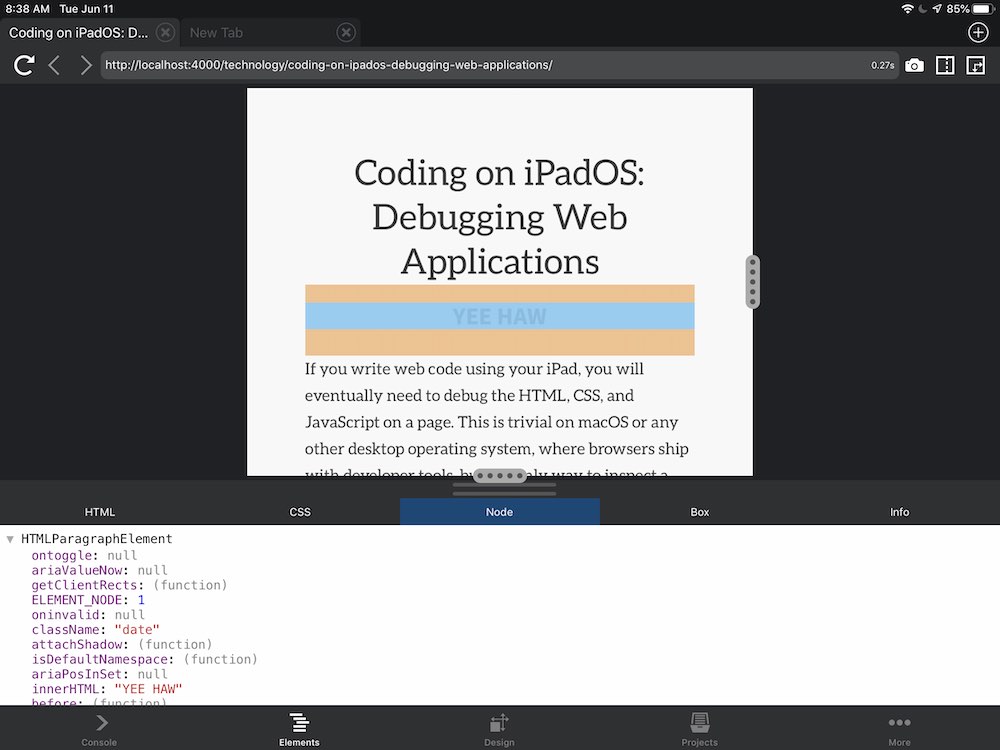In my quest for the Holy Grail of daily Internet use (IE, how to get vim-style keybindings and modular editing with everything), I finally — at 6 a.m. this morning — was delivered.
Update (11/28/2011): This post is out of date and no longer maintained.
Here are the steps I suggest as a method for recovering control of your keyboard, assuming that you prefer not to use mutt to check multiple IMAP email accounts.
The following will get you vim-style key bindings in Thunderbird and allow you to use vim — or another real text editor — to write your email. Easier than piecing together a 700 line .muttrc file, I promise!
Step 1: Get Thunderbird Beta 2 and the muttator 0.5 extension
<maxversion></maxversion> tags to: 3.0.*
:set guioptions =Tm <Return>
:mk! <Return>
These two commands enabled the mail toolbar and top menu, then saved that setting in your muttatorc; the command help isn’t available yet, so refer to vimperator’s docs or an earlier version of muttator for help.
Step 2: Get the External Editor extension and configure it to use vim
m command to write a new message if using muttator, or click the Write button
You will probably have to close the window and reopen a write/reply window to see the button correctly, but you should now have a Gvim / Vim button — to edit the mail with Vim, either push the button or hit ^E.
Step 3: Enjoy the Internet Again
That should do it! You can now use vim-like keybindings to browse the web and check your mail, and full on vim to write messages. Aren’t you glad you lived to see this day?